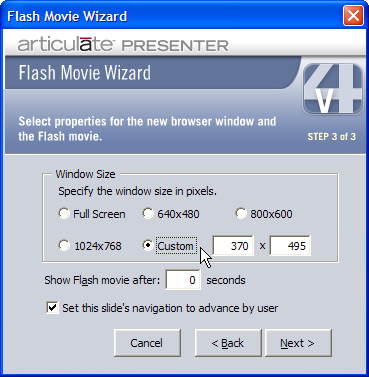
If you have chosen to Display in new browser window in Step 2 of 3 in the Insert Flash Movie Wizard, complete the following steps to finish the configuration of your Flash Movie.
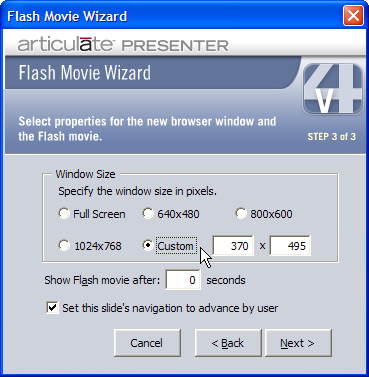
On this page there are three options:
1. Size. This will determine the dimensions of the browser window in which your Flash movie will appear. The initial dimensions will default to the size of your Flash movie, but if you desire a custom size, you can enter those dimensions here. Regardless of which size you choose, a new browser window will open independently of your slide. You have five choices for the size of your Flash movie:
§ Full Screen. The browser window containing your Flash movie will occupy the entire screen.
§ 640x480. The browser window containing your Flash movie will be 640 pixels wide by 480 pixels tall.
§ 800x600. The browser window containing your Flash movie will be 800 pixels wide by 600 pixels tall.
§ 1024x768. The browser window containing your Flash movie will be 1024 pixels wide by 768 pixels tall.
§ Custom. This will allow you to set the browser window containing your Flash movie to specific dimensions. If you desire dimensions larger than 1600 pixels wide by 1200 pixels wide, it is recommended that you choose Full Screen.
2. Show Flash movie after: 0 seconds. This allows you to determine how soon after your slide loads that the browser window containing your Flash movie appears. If you would like there to be a delay, enter the number of seconds you want the delay to be. The default is 0 seconds, which means that the browser window containing your Flash movie will appear immediately.
3. Set this slide’s navigation to advance by user. This controls whether the slide in which you inserted your Flash movie will advance automatically after the Flash movie appears, or if the user must manually advance the slide. The default is to let the user advance the slide. It is recommended to allow the user to advance the slide so the user can have a chance to view the Flash movie. If you prefer to have the slide advance automatically, simply uncheck this option, but keep in mind that the user may not have had a chance to view the Flash movie.
When you are finished setting the options on this page, click Next to continue.
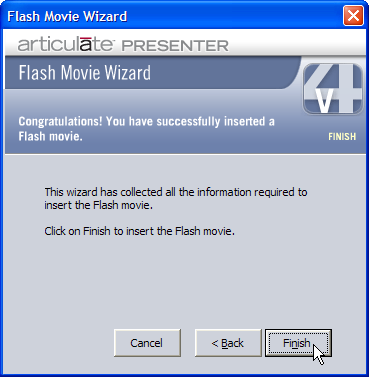
A small icon will be inserted on the bottom right-hand corner of the slide. You can position this icon anywhere on the slide. The icon is for your reference only to indicate that a Flash movie has been inserted. It will not appear when the presentation is published. You will be able to view your Flash movie when your presentation is published.
If you are satisfied with your settings, click Finish to insert the Flash movie into your presentation.