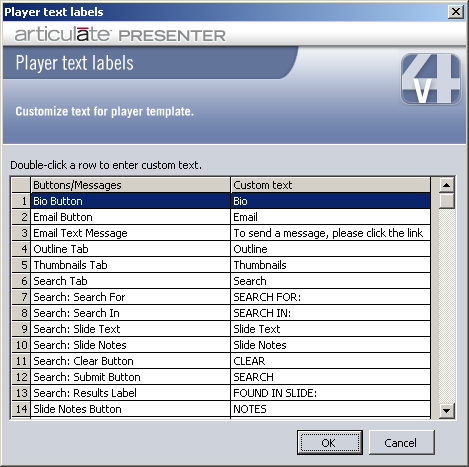
The Player Text Labels window allows you to change the text for any of those elements of the Articulate Player you choose to display. Clicking on the Player Text Labels button in The Player Templates Editor will bring up the Player Text Labels Window as shown below:
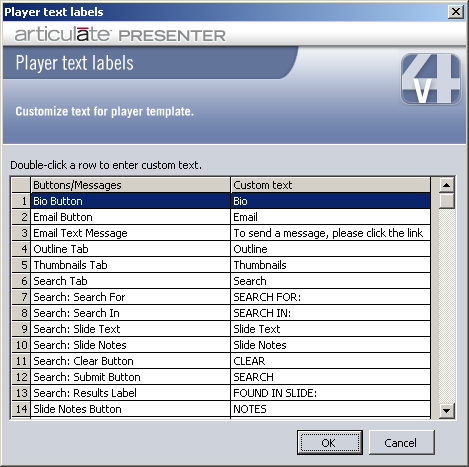
The column on the left, Buttons/Messages, contains a description of the element (a button or tab) for which you can change the text. The column on the right, Custom Text, contains the actual text that will appear for an element. To change text that you want to appear for an element, simply click in the row for that element in the Custom text column and type the text you want to appear. When you are finished customizing your text, click OK.
 Tip:
Visit the
Player
Text Labels entry in Word
of Mouth - The Articulate Blog for ideas on how to leverage this feature.
Tip:
Visit the
Player
Text Labels entry in Word
of Mouth - The Articulate Blog for ideas on how to leverage this feature.