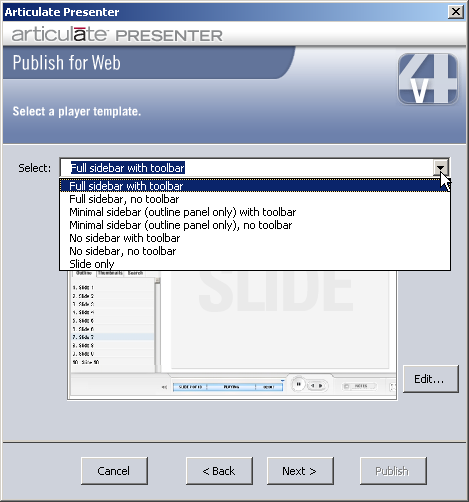
If you have chosen to publish using Articulate Presenter version 4 players, please follow the instructions below.
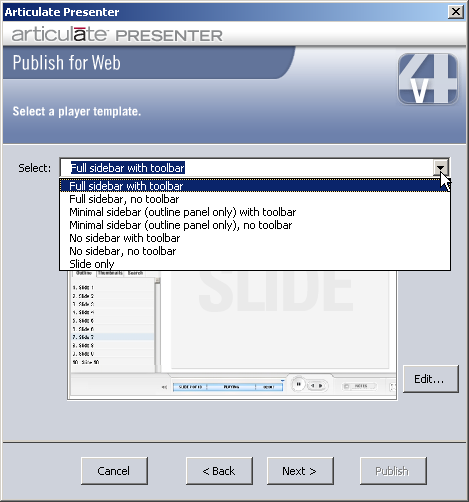
When publishing to Articulate Presenter version 4 players, you have a choice of seven default player templates; for more information, please see The Player Templates Editor - Master Templates.
After selecting one of the default player templates, you can customize the selected template by clicking the Edit button. Clicking the Edit button will take you to The Player Templates Editor to make your customizations. If you selected any of the following as your template, you are finished and can click Publish:
Minimal sidebar (outline panel only) with toolbar
Minimal sidebar (outline panel only) no toolbar
No sidebar with toolbar
No sidebar no toolbar
Slide only
If you selected Full sidebar with toolbar, or Full sidebar no toolbar, click Next to continue.
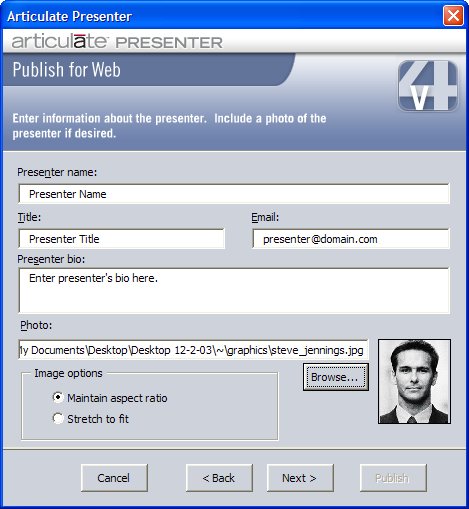
If you have chosen to display the Presenter Panel, this is where you enter the information for your Presenter. Note that the presenter information will automatically be taken from the default presenter information entered on the Presenter tab in Articulate | Options. If you want the presenter information for your published presentation to be different from the default, you can change it here. For an explanation of these fields, see Configuring the Options. When you are finished, click Next to continue.
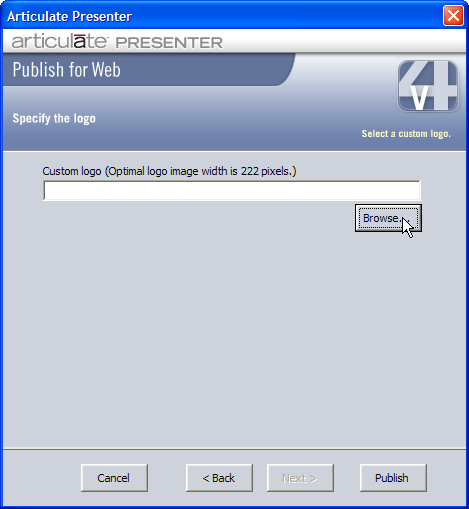
If you have chosen to display the Logo Panel in the player template, here is where you select your logo. Simply click the Browse button, and browse to and select your logo.
When you are finished selecting your Logo, click Publish to publish your presentation.