
If you selected an AICC player, please follow the instructions below to complete the publishing process.

This screen will contain information required by your LMS. The LMS Course Information Title and Identifier fields will automatically be filled in and defaults to the name of your presentation. The Filename (URL) field must be set in advance to the URL of the server from which you will be serving your presentation. Consult the manual for the LMS you are using for a description of how the LMS Course Information Description and Creator fields are used.
 Tip:
The location of the server is stored in the course.au file; if the location
of the server changes after the presentation is published, this file can
be edited via Notepad or another text editing tool to reflect the new
location. You can find the course.au file in the AICC Course Files folder
within the Publish Location folder.
Tip:
The location of the server is stored in the course.au file; if the location
of the server changes after the presentation is published, this file can
be edited via Notepad or another text editing tool to reflect the new
location. You can find the course.au file in the AICC Course Files folder
within the Publish Location folder.
When you are finished completing the information on this screen, click Next to continue.
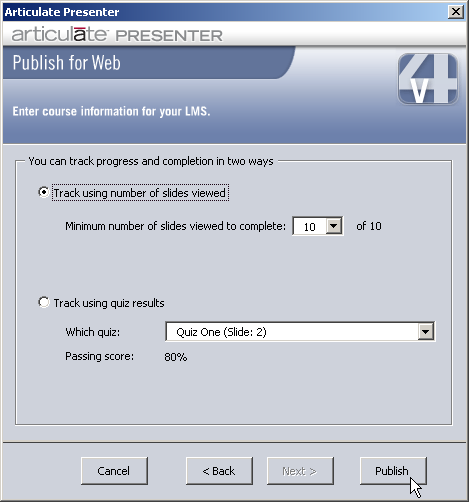
You have a choice in determining how your course will be deemed completed by your LMS. Your choices are the following:
Track Using Number of Slides Viewed. With this option selected, your user must view a set number of the total slides in the presentation before the user is considered to have completed the course. Simply pick a number from the drop-down box next to Minimum number of slides viewed to complete. In the screen shot above, the viewer is required to view all 10 slides before the course is considered by your LMS to be complete.
Track Using Quiz Results. With this option selected, your user must successfully complete an interaction before the user is considered to have completed the course. You can only track using Interactions that were inserted as Choices. For more information on Interactions, see Insert Interaction. If you have inserted more than one Choices Interaction in your presentation, only one can be chosen for tracking purposes by your LMS.
You must choose one method or the other; both cannot be selected. After making your selections, click Publish to complete the publishing process.
When publishing is complete, you will need to remove the AICC Course files folder as shown below from the Publish Location folder, and upload them to your LMS.

After removing the AICC Course files folder, the remaining files in your Publish Location folder will need to be uploaded to your web server.