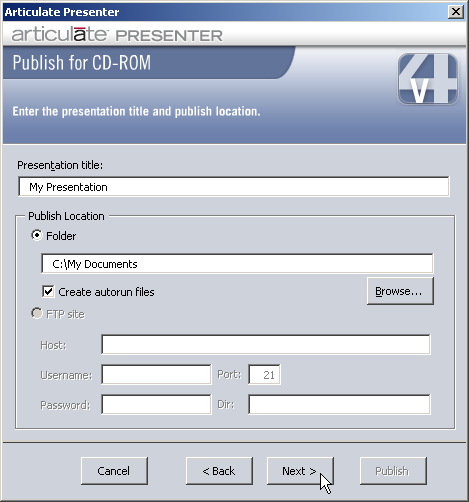
If you want to deliver your presentation via CD-ROM distribution, then follow the Presentation for CD-ROM Delivery instructions below.
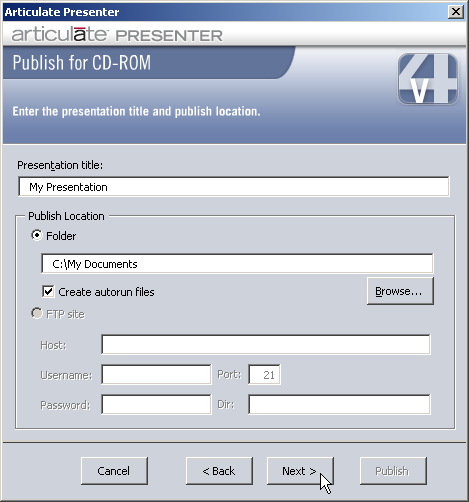
To begin, under Presentation title, type the name for your published presentation. Next, under Folder:
§ manually type the path to the local folder, network share, or writable CD-ROM drive where you want to publish your presentation. Or,
§ click the Browse button, navigate to a local folder, network share, or writable CD-ROM drive, select it, and click Ok.
If you want your published presentation to launch automatically when inserted into a CD-ROM drive that has auto play enabled, check Create autorun files.
 Tip: If
publishing to a writable CD-ROM, make sure that the disk is formatted
before publishing.
Tip: If
publishing to a writable CD-ROM, make sure that the disk is formatted
before publishing.
When you are finished entering the applicable information above, click Next to continue. You will then be asked to select your player template format.
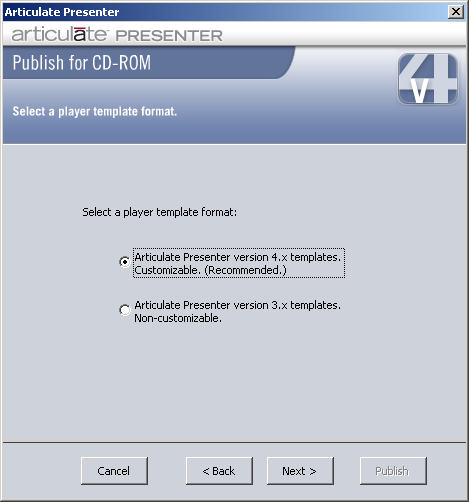
You have two choices for player template format:
Articulate Presenter Version 4 templates: This is the recommended format. Using Version 4 templates provides greater customization options for the Articulate Player.
Articulate Presenter version 3 templates: This option is provided for backward compatibility with Articulate Presenter version 3 only. Unless you have a specific reason for doing so, it is recommended you publish using version 4 templates.
After you have made your selection, click Next to continue. If you have chosen to publish using Articulate Presenter version 4 templates, please see Publishing For CD Using Templates. If you have chosen to publish using Articulate Presenter version 3, continue with instructions below.
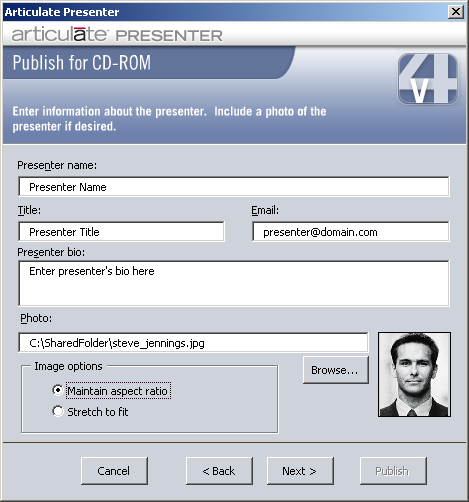
The presenter information will automatically be taken from the default presenter information entered on the Presenter tab in Articulate | Options. If you want the presenter information for your published presentation to be different from the default, you can change it here. For an explanation of these fields, see Configuring the Options.
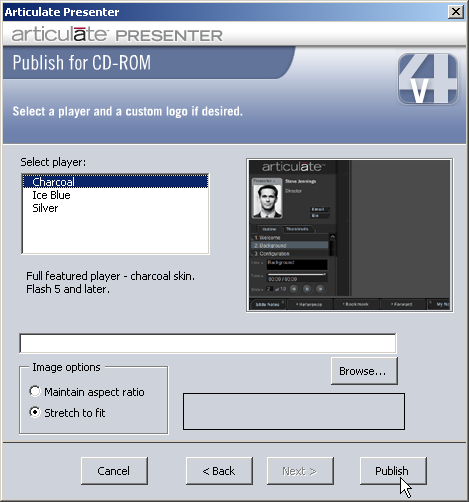
You can customize the Articulate Player when you Publish for CD-ROM. Customization options include your choice of color for the player, and your custom logo. Your options are as follows:
Player color
You have your choice of three different player colors (skins): Charcoal, Ice Blue, and Silver. The charcoal player is the default. To preview how each player will look when published, click on the color name under Select Player; the sample player to the right will change to reflect the chosen color. All players require that the viewer have Flash 5 or later installed.
Custom logo
You can use your own logo in the Articulate Player. Supported logo formats are swf (flash), jpg, gif, bmp, emf, and wmf. The dimensions of your logo should be 222 pixels wide x 37 pixels high. If your logo is not exactly 222x37, you have two options. To maintain the dimensions of your logo, select Maintain aspect ratio, under Image Options. If you would like your logo to stretch to fit the entire width of the logo area in the player, select Stretch to fit, under Image Options.
When you are finished customizing your Articulate Player, click Publish.
When publication of your presentation to CD-ROM has successfully completed you will receive the following message:
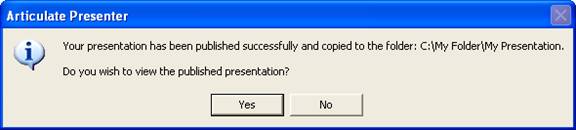
If you click Yes, your published presentation will automatically launch in the Articulate Player. In you click No, you can always launch your presentation later. For more information on launching a published presentation, see Viewing Your Published Presentation.